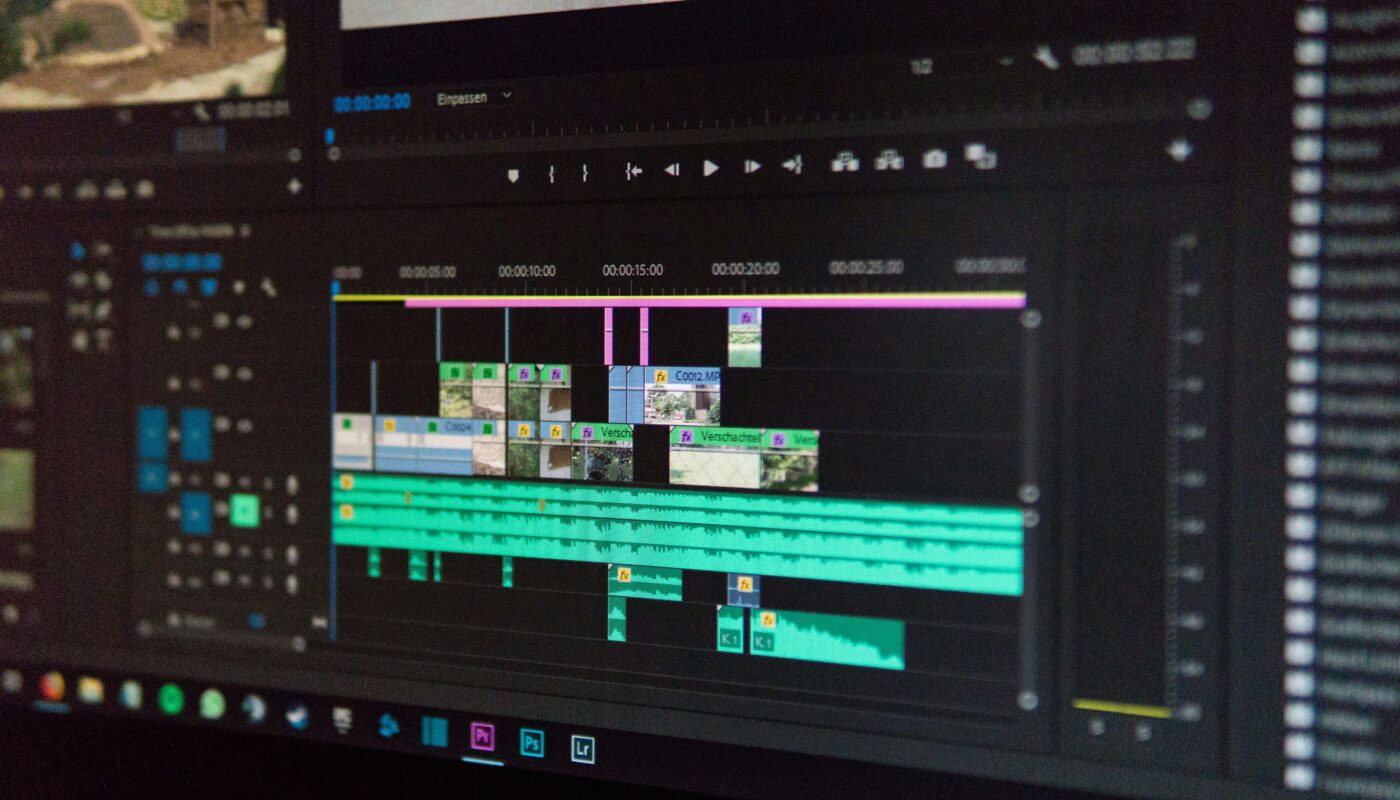Top Features to Look for in an AI Product Design Tool
Meet Ali—The Designer Who Wanted to Work Smarter, Not Harder
Ali is a junior product designer at a fast-growing tech startup. One day, his manager gives him a challenge:
“We need a prototype of our new app ready for a client pitch tomorrow. Can you pull it off?”
Ali knows the clock is ticking. Instead of opening 10 different tools and designing everything from scratch, he turns to AI product design tools. But with so many tools out there, he wonders:
“Which one should I choose? What features really matter?”
This blog walks you through the top features to look for in an AI-powered product design tool—whether you’re Ali or someone like him who wants faster, smarter, and cleaner workflows.
Why AI Tools Are a Game-Changer for Product Designers
Traditional design tools are powerful but can be time-consuming. AI-powered tools simplify repetitive tasks, enhance creativity, and save time without compromising quality.
From layout suggestions to automatic mockup generation, the right tool can:
- Help you go from idea to prototype in minutes
- Improve accuracy and consistency
- Enable better collaboration across teams
So, let’s explore what really matters when picking your AI design assistant.
1. Layout Automation
Imagine dragging, resizing, and aligning elements manually for hours. Now imagine AI doing it for you.
Why It Matters:
- Speeds up design workflows
- Ensures consistency across pages
- Great for wireframes and MVPs
What to Look For:
- Drag-and-drop UI with auto-snap
- Smart grids and spacing tools
- Pre-made layout templates
Tools That Offer This:
- Uizard: Text-to-layout generation
- Figma AI Plugins: Smart auto-layout features
“Ali used Uizard to create a 3-page app mockup in under 30 minutes, thanks to layout automation.”
2. Voice and Natural Language UI Commands
Why type or click when you can talk to your design tool?
Why It Matters:
- More intuitive for beginners
- Speeds up idea generation
- Great for multitasking
What to Look For:
- Voice-to-design support
- Text prompt interfaces
- NLP-based design suggestions
Tools That Offer This:
- Galileo AI: Prompt-based screen generation
- Tome AI: Voice- and text-based slide deck creation
“Ali said, ‘Create a login screen with a modern look,’ and Galileo delivered a stunning layout instantly.”
3. Smart Design Suggestions
AI tools should help you think smarter, not just faster.
Why It Matters:
- Provides fresh design ideas
- Helps break creative blocks
- Ensures accessibility and usability
What to Look For:
- UI pattern suggestions
- Color palette generators
- Font pairing recommendations
Tools That Offer This:
- Khroma: AI-powered color palette tool
- Figma AI: Typography and spacing suggestions
4. Rapid Prototyping Features
You need to test ideas quickly. A good AI tool makes it easy.
Why It Matters:
- Helps validate user flows
- Reduces feedback cycles
- Perfect for client presentations
What to Look For:
- Interactive mockups
- Device previews (iOS/Android)
- Shareable preview links
Tools That Offer This:
- Uizard
- Visily
5. Collaboration Tools
Design is rarely a solo activity. Look for features that make teamwork smoother.
Why It Matters:
- Real-time feedback improves output
- Multiple designers can co-create
- Clients can leave comments directly
What to Look For:
- Real-time editing
- Commenting tools
- Version history
Tools That Offer This:
- Figma
- Tome AI
“Ali shared his design link, got instant comments from his team, and made edits live.”
6. Easy Export & Integration Options
Once your design is done, you should be able to use it anywhere.
Why It Matters:
- Makes developer handoff seamless
- Saves time in reformatting
- Enables better workflow integration
What to Look For:
- Export to PNG, PDF, code, or embed
- Integration with Figma, Webflow, Notion, etc.
Tools That Offer This:
- Galileo AI
- Figma
- Uizard
7. Customizability & User Control
AI is great, but you still need to tweak things your way.
Why It Matters:
- Maintains your creative freedom
- Avoids generic-looking designs
What to Look For:
- Editable layers
- Component libraries
- Manual override on suggestions
“Ali loved that he could edit every block of the AI-generated design before sending it to the client.”
Final Thoughts: Choose What Works for YOU
There is no single perfect AI design tool. The best one is the one that fits your workflow, your budget, and your skill level.
If you’re a:
- Beginner → Start with Uizard or Visily
- Pro designer → Use Figma with smart plugins
- Pitch presenter → Try Galileo or Tome AI
Just like Ali, your next project can go from idea to presentation in record time—if you choose the right tool.
FAQs
Q1. Are AI design tools free?
Most offer free plans with limited features. Tools like Uizard, Khroma, and Figma plugins are great to start with.
Q2. Can I use these tools without design experience?
Yes. Tools like Uizard and Galileo are designed for non-designers as well.
Q3. Do these tools support both web and mobile app designs?
Yes. Most of them offer device-specific frames and previews.
Q4. How secure are AI design tools for client work?
Top tools use cloud security protocols and allow you to restrict access or share links safely.