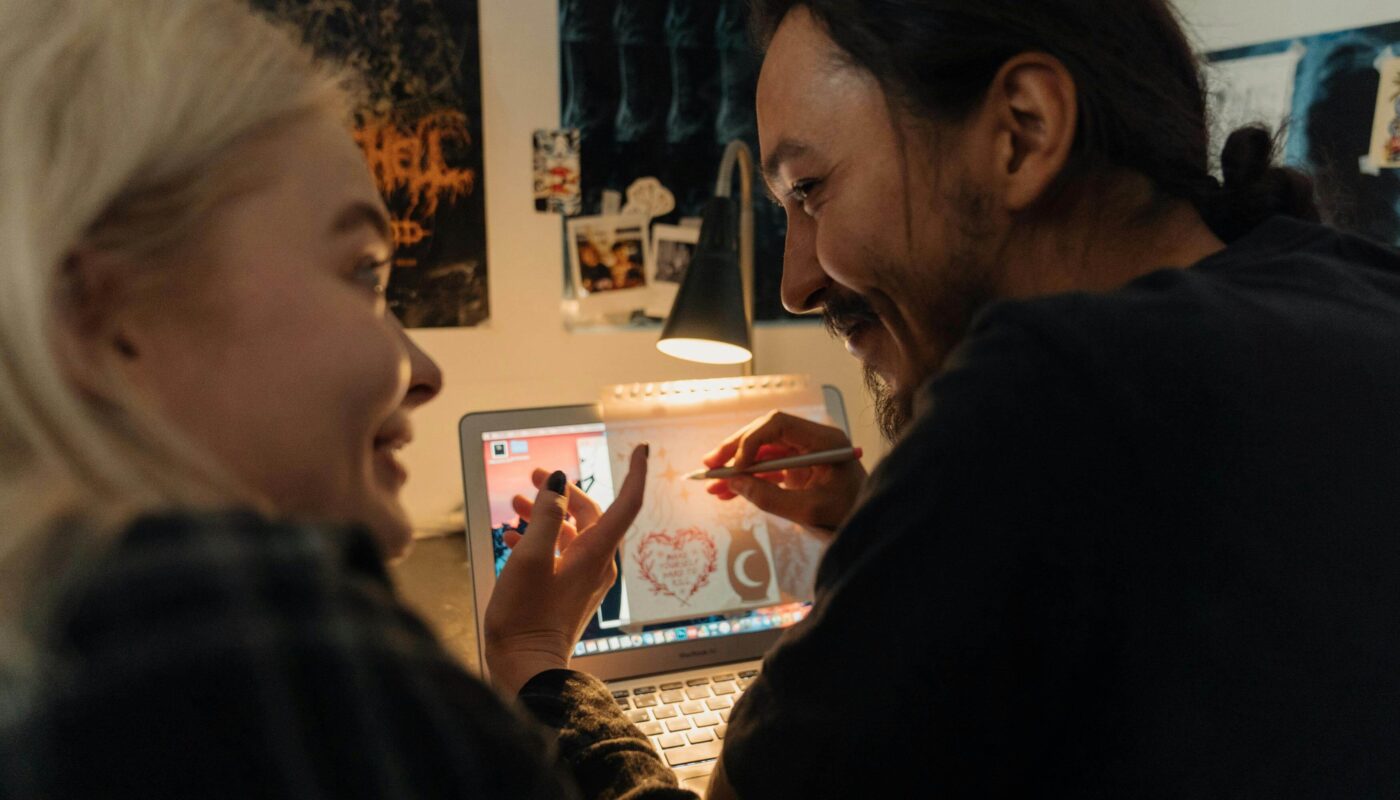How AI Helps You Write Better UX Copy
Introduction: Why Good UX Copy Matters
Every product we use—apps, websites, software—needs clear, friendly, and helpful words. This is called UX copy. It includes buttons, messages, instructions, labels—everything that talks to the user.
Writing great UX copy takes time. It must be short but clear, friendly but professional, and helpful but not boring. Many designers and product teams now use AI copy tools to write and improve UX copy faster.
In this guide, you’ll learn:
- How AI fits into UX writing
- The best AI tools for UX copy
- Practical ways to use AI for better microcopy
- Tips to edit AI text so it feels human
- How to use AI responsibly without losing your brand voice
What Is UX Copy?
UX copy is the text people see while using your product or app. It’s different from marketing copy. UX copy must guide, explain, and support the user, not just sell.
Examples:
- Button labels: Save, Sign Up, Try Free
- Error messages: Oops! Something went wrong.
- Tooltips: Click here to upload your photo.
- Onboarding steps: Next, choose your preferences.
Good UX copy is
- Short
- Clear
- Friendly
- Action-oriented
How Does AI Help UX Copywriters?
AI tools are now smart enough to write simple, clear sentences. Here’s how AI helps designers:
✅ Generates first drafts faster: Instead of starting from scratch, you get quick ideas for buttons, CTAs, or error messages.
✅ Improves clarity: Many tools check tone, grammar, and reading level.
✅ Offers alternatives: AI suggests variations for you to choose the best one.
✅ Saves time: You spend less time stuck on words and more time designing.
Top AI Tools for Writing UX Copy
Here are a few popular AI tools for UX writing:
1️⃣ Grammarly
What it does: Checks grammar, clarity, and tone and suggests better words.
Best for: Polishing microcopy so it’s error- free and easy to read.
2️⃣ Jasper AI
What it does: Generates short texts, CTAs, and messages based on prompts.
Best for: Drafting onboarding messages or empty-state text.
3️⃣ ChatGPT (Used wisely!)
What it does: Suggests ideas for error messages, tooltips, or labels.
Best for: Brainstorming when you’re stuck.
4️⃣ Hemingway App
What it does: Highlights complex words or sentences.
Best for: Keeping copy simple and easy for users to scan.
How to Use AI in Your Daily UX Copy Tasks
Here’s a simple daily workflow:
✅ Step 1: Draft with AI
When you design a screen:
- Note the actions: What should the user do here?
- Use AI to write a short action button label or message.
- Example: “Create an error message for wrong password.”
✅ Step 2: Edit Like a Human
AI drafts are only the start. Next:
- Read aloud. Does it sound natural?
- Remove any awkward phrases.
- Match your brand’s style—formal, friendly, or playful?
✅ Step 3: Test and Tweak
Good UX copy is tested:
- A/B test different button labels.
- Ask teammates for feedback.
- Update based on real user reactions.
Real Example: Using AI to Fix an Error Message
Problem: Your app shows “Invalid input!” — harsh and unclear.
AI Idea: “We couldn’t process your request. Please check your details and try again.”
Human Edit: “Oops! Please double-check your info and try again.”
Now it’s friendly, clear, and helpful.
Good Interlinking Ideas
When posting, link this blog to:
- [How AI Improves Product Design Workflows]
- [Best AI Tools for UX Designers]
- [How to Use AI for User Testing]
Final Thoughts
AI is not here to replace UX writers — it’s here to help you get unstuck. If you use AI wisely, you’ll save hours, get new ideas, and deliver copy that makes your product easier and friendlier to use.
Next time you write button text or a welcome message, try an AI tool — but always finish it with your own human touch.