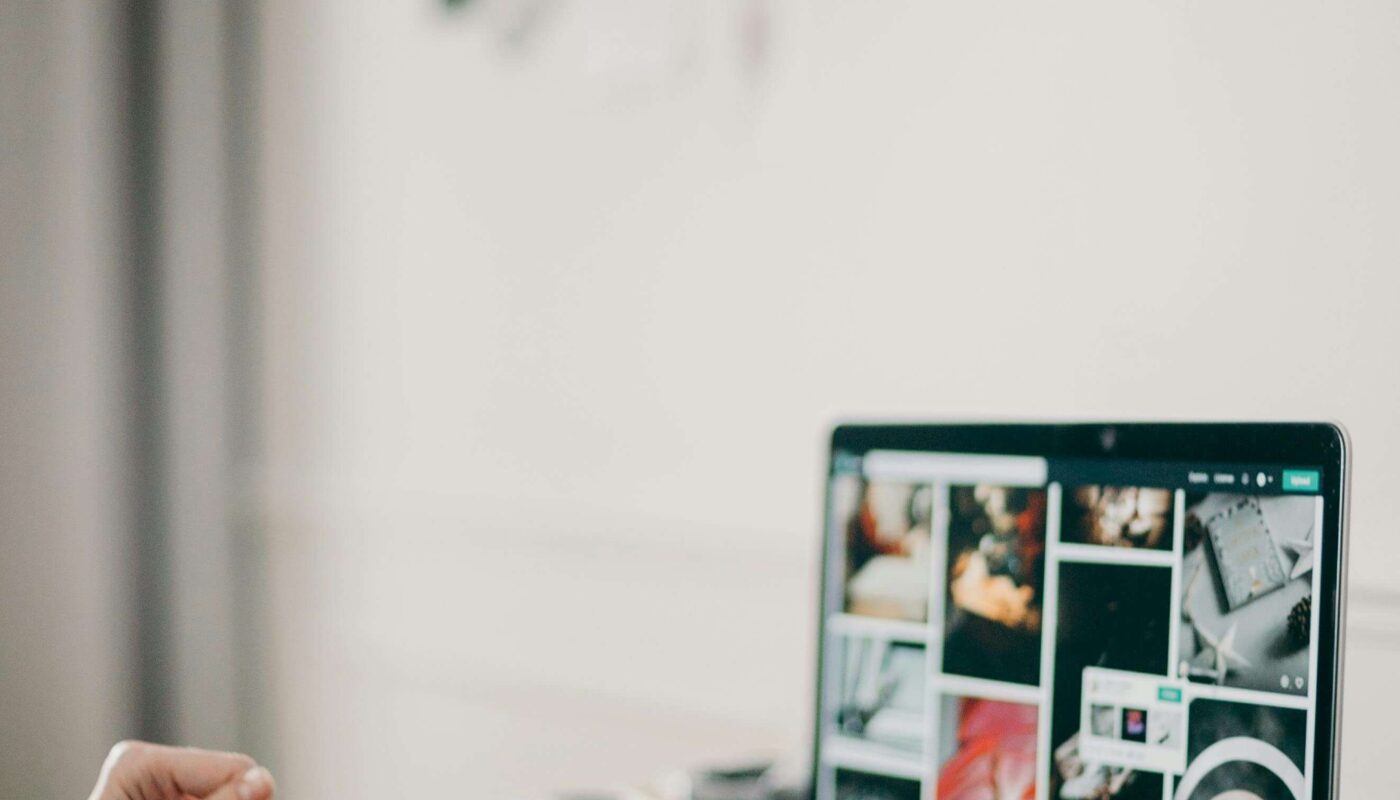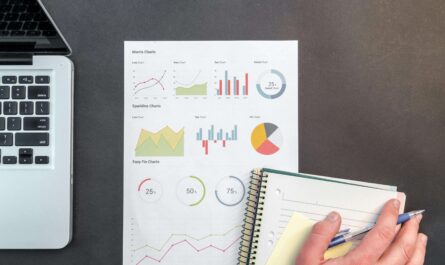Canva AI Full Review & Tips: A Complete Guide for Designers
Introduction
Designing high-quality visuals used to take hours, multiple tools, and sometimes a professional designer. But today, tools like Canva AI have made creating graphics easy—even if you have zero design experience. Whether you want to make social posts, YouTube thumbnails, presentations, or marketing ads, Canva’s new AI tools save you time and boost creativity.
In this guide, you’ll learn:
✅ What Canva AI is and how it works
✅ Its best AI features (with examples)
✅ Step-by-step usage tips for beginners and pros
✅ Real-world use cases
✅ Pros and cons
✅ How to get the most out of Canva’s AI tools
What is Canva AI?
Canva AI is an advanced set of AI-powered features built inside the popular Canva platform. It helps you generate images, write copy, remove backgrounds, and even create videos—all with smart suggestions and automation.
Key AI features include:
- Magic Write: AI content writer for captions, headings, and posts.
- Text to Image: Generate custom images from text prompts.
- Magic Edit: Remove or replace objects in photos.
- Brand Kit AI: Auto-apply your brand colors, fonts, and logos.
- Video Tools: Auto-subtitles, smart cropping, and animations.
Canva AI’s Best Features (Explained)
Let’s break down the top AI tools Canva offers:
1️⃣ Magic Write (AI Copywriter)
Need social media captions or blog intro ideas? Magic Write helps you generate text. Just give it a prompt like “Write a catchy Instagram caption for a new bakery opening”—and ”it delivers multiple options instantly.
2️⃣ Text-to-Image Generator
Type what you want—for example, “A minimalist logo with a coffee cup and steam”—and ”Canva creates unique images. Great for quick concept ideas.
3️⃣ Magic Edit
Erase unwanted objects from photos or add new ones. Example: Remove a person in the background or add a flower bouquet to someone’s hand.
4️⃣ AI Video Tools
Auto-generate captions, crop scenes, and add effects with a click. Perfect for Reels, TikToks, or YouTube Shorts.
5️⃣ Brand Kit & Styles
AI applies your brand look automatically across designs. Saves time for businesses!
How to Use Canva AI: Step by Step
Step 1: Open Canva and log in to your account.
Step 2: Pick what you want to create—social post, poster, video, etc.
Step 3: Click “Apps” or “Magic” tools on the side panel.
Step 4: Use Magic Write to create text.
Step 5: Try Text to Image for unique visuals.
Step 6: Use Magic Edit for photo tweaks.
Step 7: Download or share your design!
Real-World Use Cases for Canva AI
✅ Small Business Owners: Make ads, flyers, or posts quickly.
✅ Social Media Creators: Generate reels, stories, and thumbnails in minutes.
✅ Freelancers: Offer fast graphics & captions to clients.
✅ Students: Make presentations with pro visuals.
✅ Non-Designers: Anyone who wants good-looking content with zero stress!
Canva AI Tips for Beginners
- Always check AI text for grammar and tone. Edit if needed!
- Combine AI images with Canva’s library for best results.
- Use Brand Kit to keep all designs consistent.
- Keep experimenting with different prompts to get unique results.
- Try Canva Pro if you want premium AI tools & assets.
Pros and Cons of Canva AI
✅ Pros:
- Beginner-friendly
- Saves time and money
- All-in-one tool for design & copy
- Good for individuals and small teams
❌ Cons:
- Text-to-image is not as advanced as MidJourney or DALL·E
- Some features are Pro only
- Sometimes needs manual tweaks
Is Canva AI Worth It?
If you want simple, quick, and professional designs without hiring an expensive designer or spending hours learning Photoshop, then Canva AI is 100% worth it. For businesses, students, and marketers, it’s a no-brainer.
Smart Interlinking Ideas
Link this blog to:
- “Best AI Tools for Product Designers”
- “How to Use AI for Social Media Creatives”
- “Top AI Copywriting Tools Compared”
- “Beginner’s Guide to AI Design Tools”