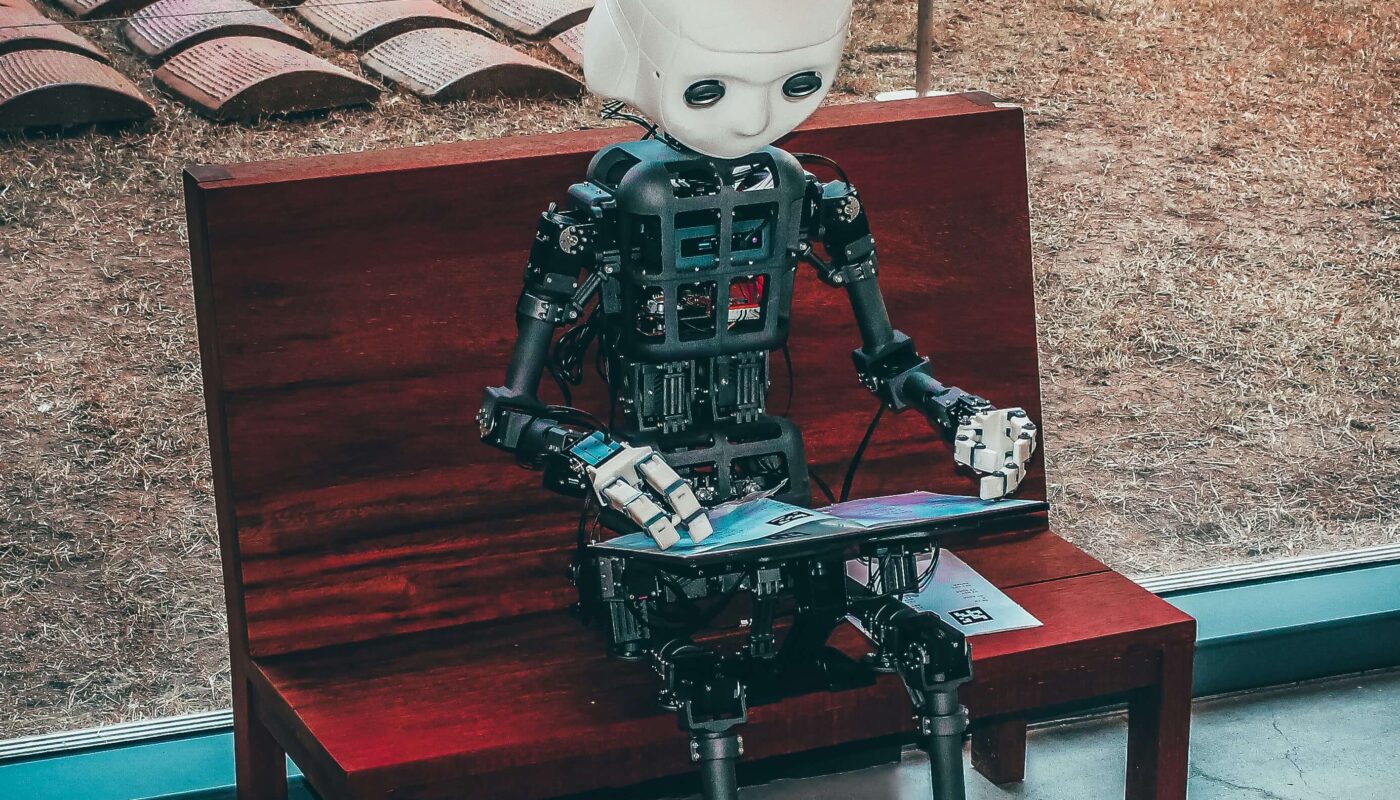Best AI-Powered UI/UX Design Tools for Product Designers
Meet Amir—A Designer Who Just Wants to Breathe
It’s Wednesday morning. Amir’s coffee is already cold.
He’s been staring at his Figma file for 2 hours, trying to sketch out a new layout. His manager just dropped the bomb: “We need a full app redesign by next week.”
That’s five days. No team. Just Amir.
He’s panicking a little—until a fellow designer in a Slack group suggests something:
“Why not try some AI design tools? They’ll save your life.”
Skeptical but desperate, Amir dives in.
And what does he find? A bunch of tools that aren’t just hype—they actually work.
Why UX Is Still the Real Game-Changer
Before we jump into tools, let’s pause for a sec.
Design isn’t just about looking pretty. If your app or website isn’t easy to use, it’s dead in the water. Users want:
- Fast, smooth performance
- Clear navigation
- Buttons that make sense
- Screens that just feel right
A fancy UI grabs attention. But good UX? That’s what keeps people coming back.
And now, AI tools are helping designers like Amir hit both targets—faster.
How AI is Sneaking Into UI/UX (In a Good Way)
Let’s be real: most designers didn’t sign up to write button copy 10 times or resize boxes for 3 hours.
That’s where AI steps in:
- Give it a prompt, it gives you a layout
- Need a copy? It writes it for you
- Confused about colors? It’ll suggest palettes
- Want to test user flows? Some tools simulate that too
Now let’s look at the tools Amir actually tried—and how they helped.
🛠️ Tool 1: Galileo AI—Layouts from Thin Air
What it is: A tool where you type what you want, and it magically creates UI screens.
How Amir used it:
He typed, “Finance dashboard with graphs, recent transactions, and quick buttons.”
In under a minute, he had a full mockup.
Why it helped:
- Fast brainstorming tool
- Clean layout suggestions
- Helps break creative block
Downside?
- You’ll still want to clean it up in Figma
- The free version has limits
🛠️ Tool 2: Uizard—Turning Sketches into Screens
What it is: A tool that transforms hand-drawn sketches or text prompts into wireframes.
How Amir used it:
He uploaded a quick paper sketch of his homepage idea. Boom—clean wireframe, suggested fonts, even color ideas.
Why it worked:
- Super beginner-friendly
- No design degree needed
- Built for speed
But…
- Not the best for complex designs
- Templates can feel too “default.”
🛠️ Tool 3: Figma AI Plugins—Power Tools for Pros
What it is: Figma’s plugin marketplace has smart helpers like WireGen and Magician.
How Amir used it:
He used WireGen for layout ideas and Magician to fill in the text. Then polished everything in his usual Figma setup.
Why it’s a winner:
- Works within what you already use
- Full creative control
- Great for client-ready designs
Heads-up:
- You’ll need to learn the plugins
- Best for intermediate designers
🧪 Amir’s Real Workflow—A 5-Day Sprint
The Project:
A redesign for a fitness tracker app.
How Amir pulled it off:
- Day 1: Layout ideas via Galileo
- Day 2: MVP wireframe in Uizard
- Day 3: Transferred everything into Figma
- Day 4: Used AI plugins for text + tweaks
- Day 5: Final polish + sent to client
Result:
- Delivered early
- Cleaner design than his past projects
- The client loved the clarity and speed.
🔍 Side-by-Side Tool Comparison
| Tool | Best For | Ease of Use | Free Plan | Speed | Design Control |
|---|---|---|---|---|---|
| Galileo AI | Fast layout ideas | ⭐⭐⭐⭐ | Limited | ⚡⚡⚡⚡⚡ | Medium |
| Wizard | Quick MVPs from prompts | ⭐⭐⭐⭐⭐ | Yes | ⚡⚡⚡⚡⚡ | Medium |
| Figma AI | Final design + polish | ⭐⭐⭐ | Yes | ⚡⚡⚡ | High |
📌 When to Use What
Pick Galileo AI if:
- You’re stuck at the start
- You want layout ideas fast
Use Uizard if:
- You want wireframes in minutes
- You’re new or short on time
Go with Figma AI if:
- You’re already using Figma
- You want to make things client-ready
Pro Tips Before You Dive In
- Use AI as a helper, not a replacement
- Always review and tweak outputs
- Test your design with real people
- Don’t be afraid to combine tools!
Final Thoughts: Design Smarter, Not Harder
Amir’s biggest win wasn’t just finishing fast.
He was finally feeling in control of his workflow. No more guessing, dragging boxes for hours, or rewriting headlines 15 times.
He used AI to:
- Speed up his layout work
- Boost his creativity
- Deliver a polished design clients loved
And now?
He uses these tools in every project.
“Good design takes time. But with AI, you can use that time for thinking—not just clicking.”
FAQs
Q1: Are these tools free?
Yes—most offer free plans. You’ll only pay if you need extra features or pro-level options.
Q2: Do I need design experience?
Not really. Uizard and Galileo are beginner-friendly. Figma AI is better if you’re more experienced.
Q3: Can I make final designs with them?
Yes—but always do a final polish. AI gets you 80% there.
Q4: What’s best for client work?
Figma with AI plugins gives the most control and flexibility.
Q5: Is AI replacing designers?
Nope. It’s just another smart assistant—you still make the big decisions.