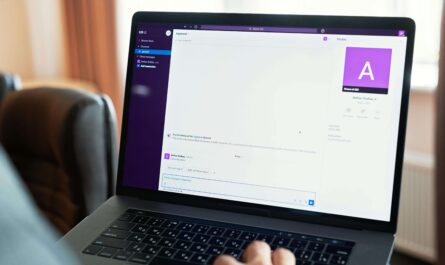How AI Automates Design Handoff to Developers
Introduction: Why Design Handoff Matters
In every product team, the design handoff is a critical point. It’s the stage where beautiful Figma, Adobe XD, or Sketch files turn into real code. But too often, this handoff is a messy process—developers misinterpret design files, designers waste time clarifying specs, and the final product doesn’t match the mockups.
That’s where AI comes in. With smart AI-powered tools, you can now automate design handoff, reduce errors, and build stronger collaboration between designers and developers.
In this guide, you’ll learn:
✅ What AI design handoff tools do
✅ How they work with tools like Figma & Sketch
✅ The step-by-step process
✅ Real-life examples & use cases
✅ Best practices to get started
What Is AI-Powered Design Handoff?
AI design handoff means using artificial intelligence to automatically turn design files into clean, developer-friendly specs and code snippets.
Instead of manually preparing style guides, redlines, and export files, AI analyzes your designs and creates:
- Inspectable specs (measurements, colors, fonts)
- Developer-friendly code snippets (HTML, CSS, React, Flutter)
- Asset exports (icons, images)
- Automatic version control and updates
Why Automate Design Handoff?
👉 Save Time: No more manual specs or endless emails.
👉 Fewer Errors: Developers get exact dimensions, assets, and code.
👉 Better Collaboration: Designers and developers stay on the same page.
👉 Faster Launch: Projects move from design to dev in days, not weeks.
Popular AI Tools for Design Handoff
Here are a few tools modern teams use:
1️⃣ Zeplin: A classic handoff tool that now uses AI to sync design updates and generate dev-ready specs.
2️⃣ Figma Dev Mode: Figma’s built-in AI features help auto-generate CSS, iOS, and Android code snippets.
3️⃣ Avocode: An AI-based platform that turns Sketch or Figma files into inspectable code and assets.
4️⃣ Anima: Bridges the gap between static design and live code with AI-generated React and HTML code.
5️⃣ Framer: For interactive prototypes that generate code-ready components.
Step 1: Design Your Mockup as Usual
Before AI can help, your designs need to be clean and organized.
✅ Use consistent naming for layers and components.
✅ Create a style guide in your design tool.
✅ Use design systems if possible (Figma Libraries).
Tip: The cleaner your file, the better the AI output!
Step 2: Connect with an AI Handoff Tool
Let’s say you use Figma. Here’s how to start:
- Enable Dev Mode: Figma’s Dev Mode auto-generates CSS, iOS, and Android code.
- Use Plugins: Add plugins like Zeplin or Anima to export your files.
- Share Inspect Links: Developers open these links and inspect dimensions, download assets, or copy code.
Step 3: Generate Code Snippets
The magic is here—AI analyzes your designs and outputs front-end code. For example:
✅ Export responsive HTML & CSS for web pages.
✅ Generate React or Flutter code for app UIs.
✅ Auto-slice icons/images in multiple resolutions.
No more manual slicing!
Step 4: Collaborate & Sync Changes
Designs often change. AI tools help sync these updates in real time.
✅ Version control: Everyone works on the latest version.
✅ Comments: Designers and devs can chat directly in the handoff file.
✅ Notifications: Devs get updates if you tweak a button or icon.
Real-Life Example
Scenario: Your SaaS startup is building a dashboard.
You create a Figma prototype.
👉 Enable Dev Mode: Developers get CSS snippets for buttons, color variables, and typography.
👉 Use Zeplin: it exports assets and measurements.
👉 Dev copies code: The UI matches exactly.
Result: No more “this pixel is off” fights.
Best Practices for AI Design Handoff
✅ Use Consistent Components: Stick to reusable symbols and elements.
✅ Check the Output: AI is powerful, but always review generated code.
✅ Keep Communication Open: Let developers ask questions directly in the handoff tool.
✅ Train Your Team: Run short sessions to get everyone comfortable with AI workflows.
Smart Interlinking
🔗 Related guides to link on your blog:
- Top AI Tools for Product Designers
- How to Use Figma Dev Mode for Handoff
- Best Practices for Building Design Systems
- How AI Helps Write UX Copy
Conclusion
The design-to-dev handoff doesn’t have to be messy. With AI tools, your team can deliver pixel-perfect products faster and with fewer headaches. Try a plugin, run a test project, and see how It is easy to let AI handle the boring parts while you focus on the creative work.