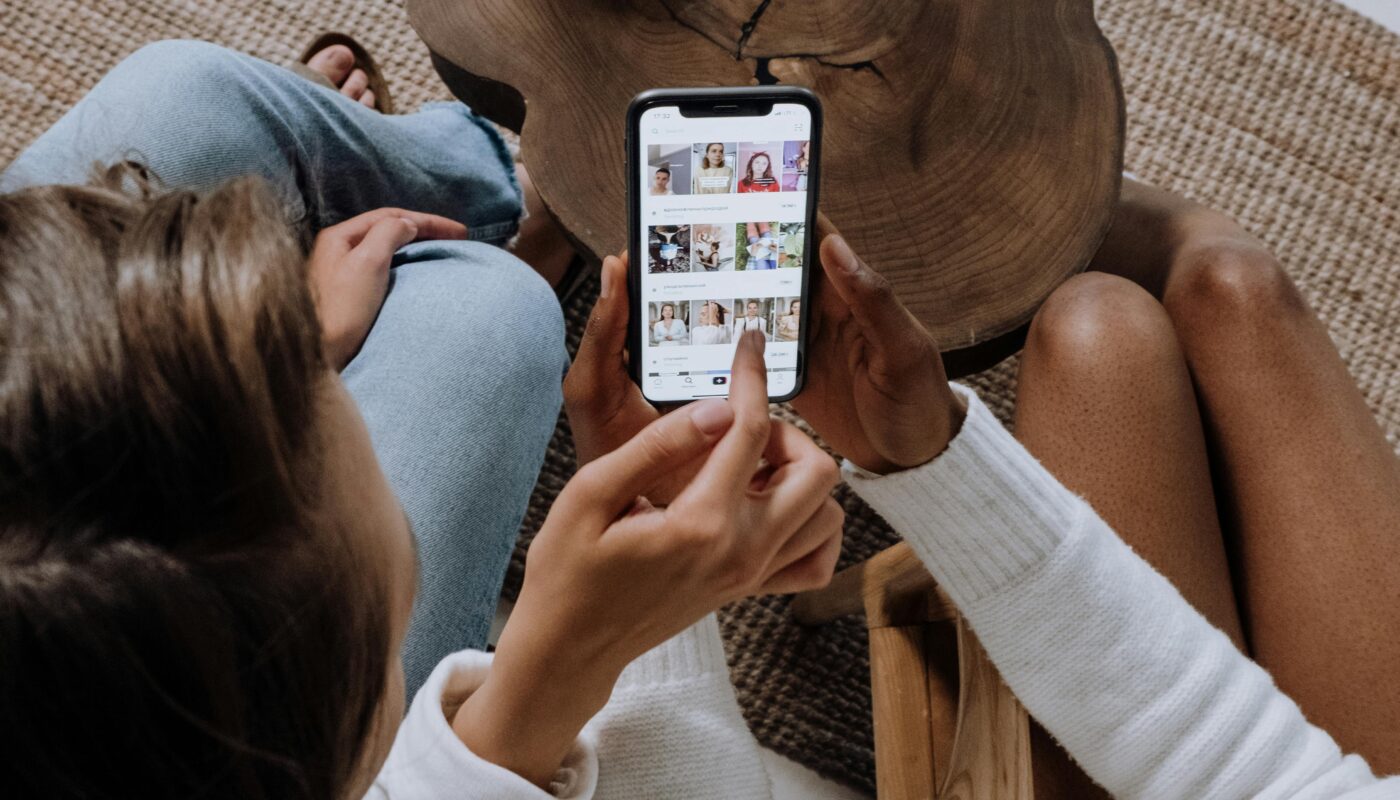How to Generate Banners & Social Media Graphics with AI
Introduction
In the digital world, visuals are more powerful than words alone. From Facebook ads to Instagram posts, from YouTube thumbnails to website banners—graphics play a central role in attracting audiences and converting them into customers. Traditionally, graphic design required advanced skills in Photoshop, Illustrator, or other design tools. But now, thanks to Artificial Intelligence (AI), creating professional banners and social media graphics has become faster, easier, and more accessible—even for non-designers.
This guide will walk you through how to generate banners and social media graphics with AI, the tools available, best practices, and SEO-friendly strategies to maximize visibility.
Why AI for Graphics?
AI transforms graphic design by automating repetitive work, suggesting creative templates, and even generating unique visuals from simple text prompts. Here are the main reasons why AI is used for banners and social media graphics:
- Speed – AI reduces design time from hours to minutes.
- Cost-Effective – No need to hire expensive designers for every small task.
- Customization – AI tools allow you to tweak styles, fonts, and layouts according to brand identity.
- Scalability – Easily create graphics in bulk (e.g., banners for multiple campaigns).
- Creativity Boost – AI suggests ideas you may not have considered.
How AI Graphic Tools Work
AI-powered design tools combine machine learning, computer vision, and natural language processing (NLP) to understand user input and generate visuals.
For example:
- You type: “Create a modern banner for a tech webinar with blue and white colors.”
- The AI processes the request and delivers multiple ready-to-use designs.
These tools use massive design databases, pre-trained models, and brand kits to generate high-quality visuals tailored to your request.
Best AI Tools for Banners & Social Media Graphics
Here’s a curated list of popular AI tools:
1. Canva (AI-Powered Smart Design)
- Drag-and-drop templates
- AI background remover
- Magic Resize for multiple platforms
- Perfect for beginners
2. Adobe Firefly
- Text-to-image AI generator
- Professional-grade customizations
- Excellent for advanced users
3. Fotor
- AI-generated social media post templates
- Banner ads & flyer creators
- Easy to use
4. Designs.ai
- AI design assistant for banners, posters, and ads
- Works with brand color palettes
- Text-to-design generation
5. Crello (VistaCreate)
- 30,000+ design templates
- AI-enhanced editing
- Supports animated social media posts
6. RelayThat
- Generates consistent brand visuals
- Great for businesses with multiple campaigns
- One-click banner resizing
Step-by-Step: How to Generate Banners with AI
Step 1: Choose the Right AI Tool
Select a tool that fits your needs. For quick banners, Canva or Fotor works. For advanced customization, Adobe Firefly is better.
Step 2: Define the Purpose of Your Banner
- Is it for a website promotion, sale event, or social media ad?
- Example: “Summer Sale 50% Off – Shop Now.”
Step 3: Input Your Brand Elements
- Logo
- Brand colors
- Fonts
Step 4: Enter Text or Prompt
Type a description like: “Generate a banner for Instagram ad, fashion theme, pastel pink and white, bold text.”
Step 5: Customize the Output
- Adjust layout, text alignment, and graphics
- Add CTAs like “Buy Now” or “Learn More”
Step 6: Export & Optimize
Download the design in the required format (JPG, PNG, or WebP).
How to Generate Social Media Graphics with AI
1. Instagram Posts & Stories
- Use AI templates to maintain a consistent theme
- Add hashtags and CTAs
- Optimize size (1080×1080 for posts, 1080×1920 for stories)
2. Facebook Banners & Ads
- Use bold fonts and fewer words
- Highlight offers like “Limited Time” or “Flash Sale”
- Test multiple variations with AI-generated graphics
3. LinkedIn Banners
- Keep it professional and clean
- AI can suggest industry-relevant stock images
- Add your job title or brand tagline
4. Twitter (X) Graphics
- Focus on minimalistic, high-contrast visuals
- AI auto-sizes images for Twitter feed and headers
5. YouTube Thumbnails & Channel Art
- AI creates attention-grabbing thumbnails with bold text overlays
- Use bright colors and high contrast
AI Prompts for Social Media Graphics
Here are some ready-to-use prompts for different platforms:
- Instagram Post: “Create a fashion-themed Instagram post with pink tones, modern typography, and discount text.”
- Facebook Ad Banner: “Generate a bold Facebook ad banner for electronics sale, dark background with glowing neon text.”
- YouTube Thumbnail: “Design a YouTube thumbnail for a tech review video, bold yellow and black, futuristic font.”
- LinkedIn Banner: “Professional LinkedIn banner with blue and gray tones, corporate theme, simple typography.”
Advantages & Disadvantages of AI-Generated Graphics
✅ Pros:
- Saves time & cost
- Consistency in branding
- Easy for beginners
- Scalable production
❌ Cons:
- Limited uniqueness (many users may use same templates)
- Advanced editing sometimes requires manual effort
- Over-reliance on AI may reduce creativity
Future of AI in Graphic Design
AI will continue evolving with:
- Real-time design assistants
- AI-powered motion graphics
- Hyper-personalized visuals
- Augmented Reality (AR) banners
This means businesses will soon rely more on AI-driven design workflows.
Conclusion
Creating banners and social media graphics no longer requires years of design experience. With AI tools like Canva, Adobe Firefly, and Fotor, anyone can generate stunning visuals in just a few clicks. Whether you’re running an eCommerce business, building a personal brand, or managing a startup, AI can help you design professional banners and graphics at scale.
Start experimenting today, and you’ll discover how AI can save time, cut costs, and supercharge your creativity.
Related Blogs (Internal Linking)
- How to Automate Asset Generation with AI
- How to Use AI to Design Promotional Assets
- Top 10 Best AI Tools for Product Designers in 2025
- How AI Is Revolutionizing Product Design: A Beginner’s Guide