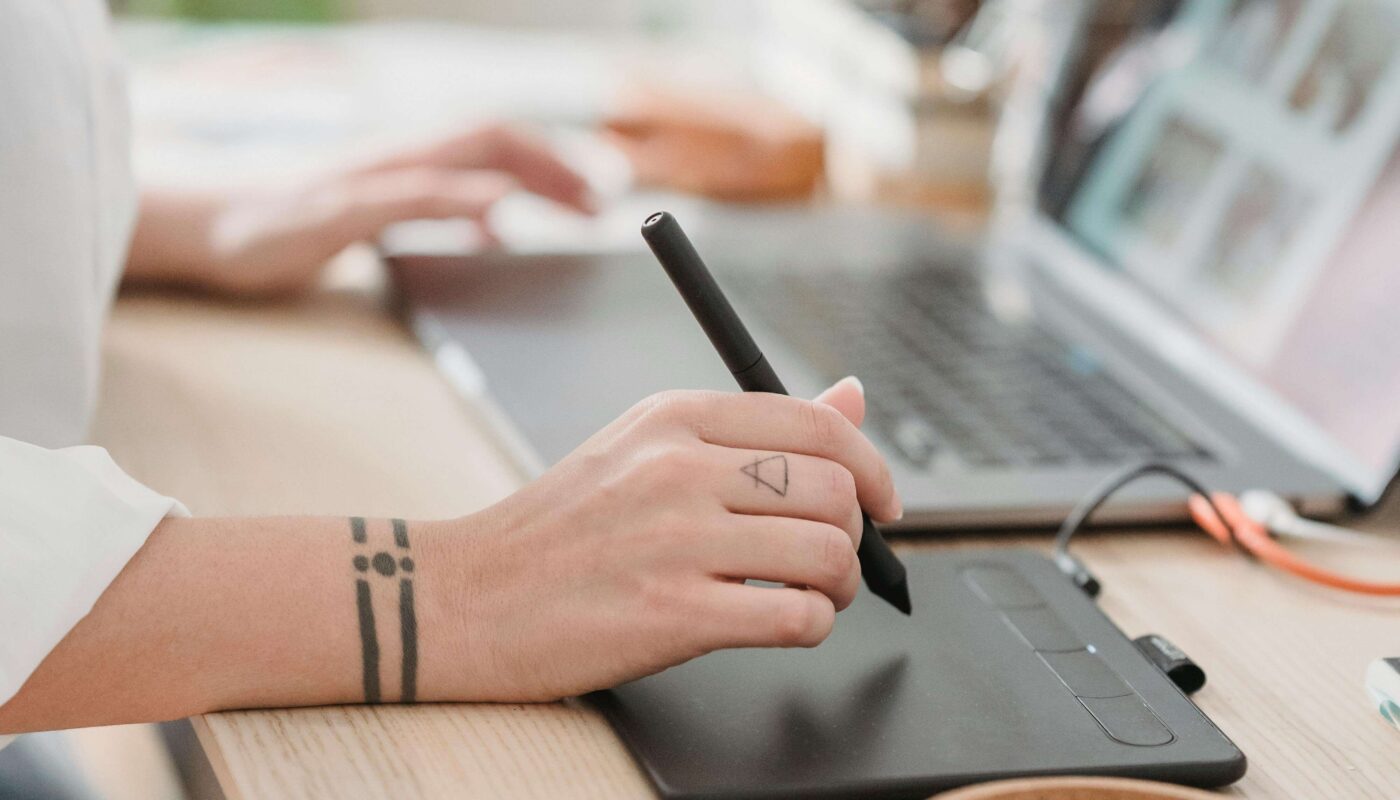How to Use AI for Moodboard Creation
Introduction: Why Moodboards Matter
Every designer, whether new or pro, knows the power of a mood board. It’s the heartbeat of your project’s look and feel. From colors to typography, from image styles to textures—a good mood board turns random ideas into a clear visual direction.
But making mood boards can take hours—hunting for images, matching palettes, and saving files. That’s where AI steps in.
Today, AI mood board tools help you:
- Find matching images
- Suggest color palettes
- Auto-organize layouts
- Keep everything editable in one place
So you can spend less time collecting and more time creating.
How AI Helps in Moodboard Creation
Let’s break down how AI actually works behind the scenes.
Image Suggestions: Some tools like Canva or Pinterest AI show you auto-suggested images based on your first few picks.
Color Harmony: AI picks complementary or contrasting color sets for you.
Smart Layouts: No more dragging endlessly—AI places visuals nicely.
Inspiration Boost: Stuck for ideas? Tools like Khroma or RunwayML find visuals by mood, vibe, or keyword.
Popular AI Tools for Moodboards
Here are some easy-to-use AI-powered tools you can try:
1️⃣ Canva: Upload a few images, type a vibe, and get suggested graphics and colors.
2️⃣ Milanote: Not fully AI but has smart drag-and-drop + template ideas.
3️⃣ Pinterest: Its algorithm works like AI—pin a few images and watch related visuals pop up.
4️⃣ Khroma: An AI color tool. Pick colors, and it builds palettes & image combos.
5️⃣ RunwayML: Good for AI-generated visuals you can add to mood boards.
Step 1: Start with a Theme
Before you touch any AI tool, decide:
- What’s your vibe? Calm, bold, fun, or corporate?
- Who’s your audience?
- What feeling do you want your design to give?
Write down a few keywords. For example: ‘Minimal, fresh, eco-friendly, natural textures.’
This helps the AI understand what visuals to find for you.
Step 2: Collect Base Images
Use Pinterest or Canva:
- Upload an image or two.
- Add your keywords.
- Let AI suggest visuals.
- Save the ones that fit best.
Tip: Don’t pick too many random images. Keep it clean & on-theme.
Step 3: Build a Color Palette
Use Khroma:
- Pick 2-3 main colors.
- AI generates a matching palette.
- Download your palette & add it to your mood board.
Or use Canva’s color tools—they also generate palettes from an image.
Step 4: Arrange Your Board
Open Canva or Milanote.
- Drag your visuals & colors.
- Use AI’s smart layout feature if available.
- Add keywords or short notes for context.
Good mood boards are not cluttered. Leave white space. Show hierarchy: big images = main vibe, small ones = details.
Step 5: Refine with AI
Some tools like RunwayML or Midjourney (if you have access) can help:
- Generate new visuals with a prompt. Example: ‘Flat lay desk with natural textures and soft pastel colors.’
- Add these AI visuals to your board.
- This keeps your board unique and custom.
Daily Use: Keep Boards Fresh
Pro tip: Mood boards aren’t only for big projects.
Use them daily for:
- Social media post styles
- Campaign direction
- Pitch decks for clients
- Personal brand vibe
Save & organize boards by client, season, or trend.
Real-World Example
Sara is a freelance designer. She has a client who wants a website for organic skincare.
Sara’s steps:
- Starts with ‘clean, natural, organic’ keywords.
- Pins a few nature images in Pinterest—AI suggests more.
- Uses Khroma for calm greens & beiges.
- Builds her board in Canva.
- Uses RunwayML to generate an abstract background texture.
- Shares the mood board link with the client for feedback.
In 1 hour, she’s ready with a clear visual guide.
Tips to Get the Best from AI Moodboards
✅ Be clear with your keywords—AI can’t guess your style.
✅ Don’t over-collect—better 10 good images than 100 random ones.
✅ Save boards in cloud tools—easy to update.
✅ Brand your mood board—add a logo, title & date.
✅ Use the same colors/fonts in your final design for consistency.
Smart Interlinking
Link this guide to:
- “Top AI Tools for Graphic Designers”
- “How to Use Khroma for Brand Colors”
- “Best Canva Tips for Beginners”
Final Thoughts
Moodboards are the secret backbone of every strong design. With AI, they’re faster, fresher, and easier — so you can focus on creating, not just collecting.
Try building your next moodboard with AI — and watch how much more confident your projects feel.