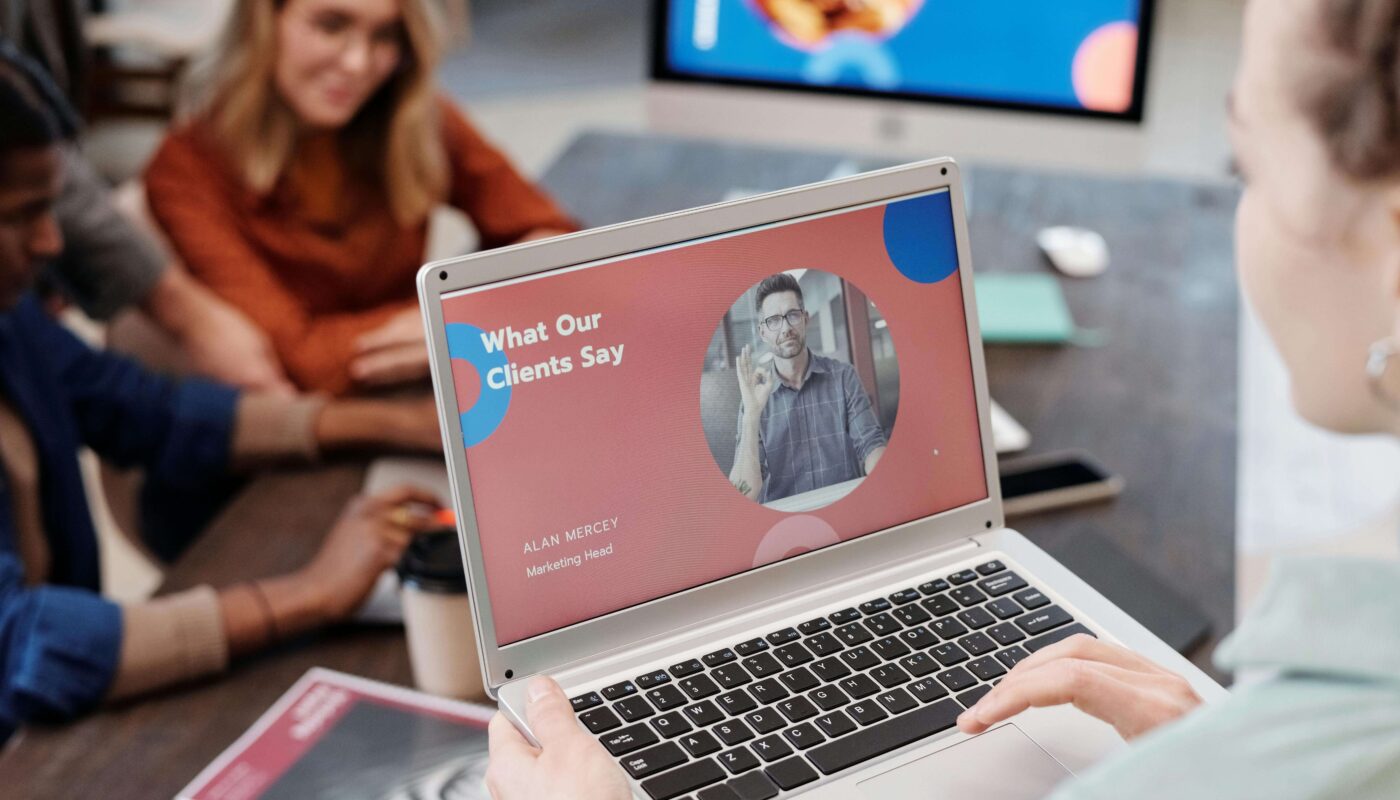How to Automate Design Reviews Using AI
If you’re a product designer or UI/UX creator, you know how time-consuming design reviews can be. You send mockups, wait for feedback, update, send again… and the cycle repeats. But what if AI could handle half of this for you—so you stay focused on the creative parts?
Let’s break down exactly how AI can automate your design reviews, save you hours each week, and help you deliver better designs faster.
Why Traditional Design Reviews Take So Long
Most designers work in cycles:
- Design → Share → Wait → Revise → Share → Repeat
If you work in a team, your manager, developers, or clients each have different feedback. It can take days—even weeks—to finalize small details like colors, spacing, or alignment.
Plus, small errors often slip through when you’re juggling tight deadlines.
This is where AI design review automation becomes your secret weapon.
How AI Changes the Game for Designers
AI tools don’t replace your creative brain. Instead, they:
✅ Spot design inconsistencies automatically
✅ Suggest layout fixes and alignment tweaks
✅ Check color contrast for accessibility
✅ Compare your mockup to design guidelines
✅ Generate written feedback you can act on instantly
Think of it as your personal junior designer that never sleeps!
Best AI Tools to Automate Design Reviews
Below are some easy-to-use AI tools to help you automate feedback and quality checks.
1️⃣ Figma Plugins with AI Feedback
Figma has a growing marketplace of AI-powered plugins. For example:
- Stark: Checks accessibility, color contrast, and typography issues.
- Magician: Uses AI to write microcopy or suggest tweaks.
- Autoname: Renames messy layers automatically, saving hours.
✅ Pro Tip: Use Stark on every screen to catch contrast fails before your developer does!
2️⃣ Uizard’s Smart Suggestions
Uizard is famous for turning hand-drawn sketches into wireframes. But its AI feedback also checks your UI for:
- Misaligned elements
- Poor text hierarchy
- Inconsistent buttons
So before sharing a prototype with your client, let Uizard flag the basics!
3️⃣ RunwayML for Motion & Interaction Checks
If you design motion graphics or micro-interactions, RunwayML can:
- Review animation smoothness
- Suggest transitions
- Highlight awkward loops
It’s perfect for SaaS dashboards or landing pages with moving parts.
Simple Steps to Automate Your Own Reviews
Step 1: Pick your main design tool (like Figma, Sketch, or Adobe XD).
Step 2: Find and install 1–2 AI plugins that match your needs.
Step 3: Run your design through the plugin before you share it.
Step 4: Review AI suggestions—fix the ones that make sense.
Step 5: Send to your client or team with a polished version.
This quick habit can slash your review time in half.
Final Thoughts—Is AI Feedback Right for You?
If you’re a solo designer, freelancer, or small team, AI can feel like an extra pair of hands. You’ll get faster at spotting mistakes and spend more time on creativity.
For big agencies, AI cuts down on endless rounds of nitpicking. That means happier clients and fewer last-minute fires to fix.
FAQs About AI-Powered Design Reviews
Q: Will AI replace human reviewers?
Nope! It just speeds up repetitive checks. Humans still make final creative calls.
Q: Can I use AI for free?
Many plugins have free plans. For deeper checks, you may need a paid plan.
Q: Does AI slow down my design tool?
Not really—modern plugins are super lightweight.
Q: Can AI handle client-specific design rules?
Some tools can learn your rules, but you’ll always need a final manual check.
Smart Interlinking Tips
Link this blog to:
- “Top Figma Plugins for Designers”
- “How to Use Uizard for Quick Prototypes”
- “RunwayML Guide for Animators”