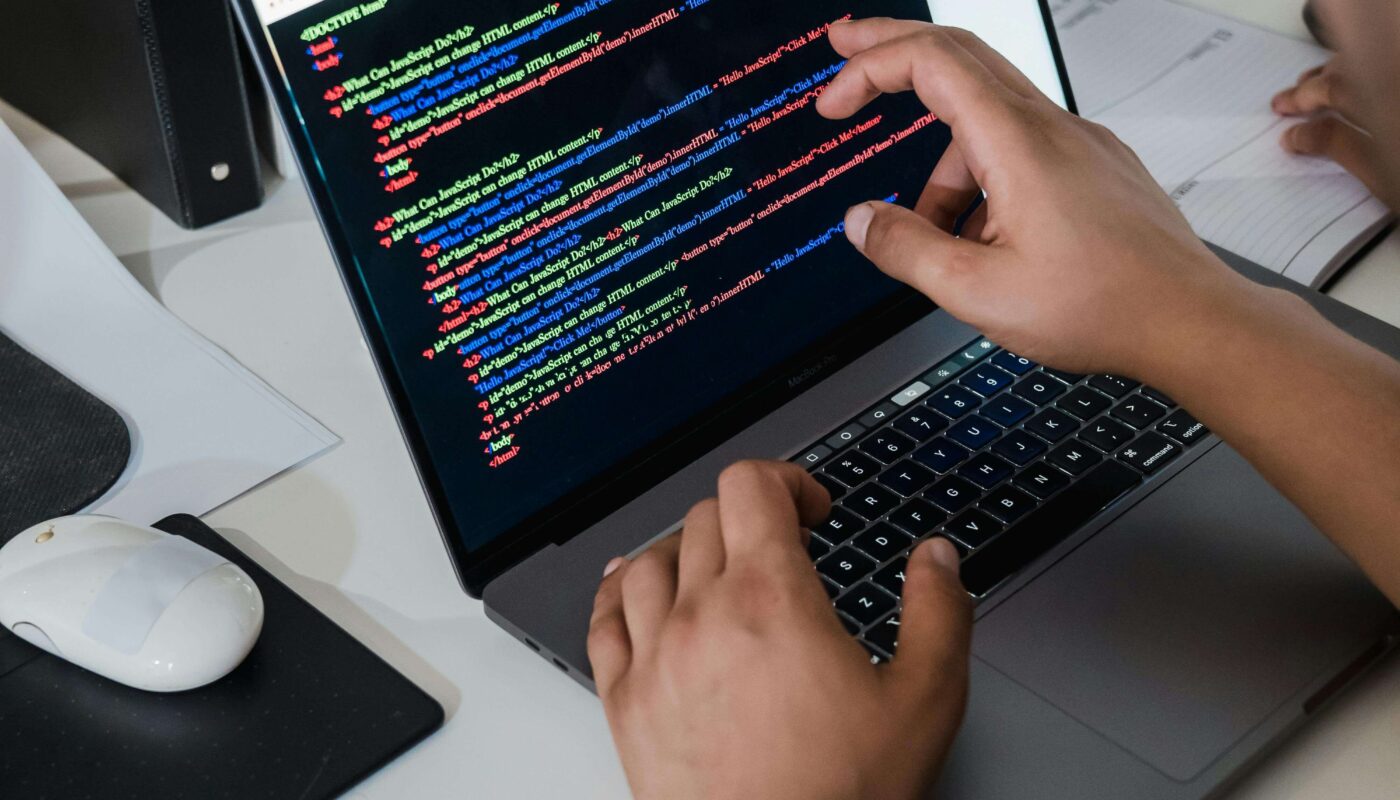How to Choose the Best AI Tool for Your Product Design Workflow
Your simple guide to smart AI tool selection
Meet Ayesha—The Confused Product Designer
It’s Monday morning.
Ayesha, a freelance product designer, just got a new client asking for a dashboard redesign. She opens her laptop and starts searching:
“Best AI tool for UI design.”
Within seconds, she sees hundreds of tools—Uizard, Galileo AI, Figma AI plugins, Khroma, ChatGPT, and more.
She sighs…
“I don’t know which one to use… Which tool actually helps me? How do I even choose?”
If you’re like Ayesha, you’re not alone. AI tools are everywhere in 2025—and they’re powerful.
But without a clear plan, they can confuse more than help.
This blog will help you:
- Understand what makes an AI tool right for your workflow
- Use a simple checklist to evaluate tools
- Ask smart questions before you start
- Make better, faster design decisions
Why Choosing the Right AI Tool Matters
Not every tool fits every designer or project.
Some AI tools are perfect for wireframes but fail in detailed mockups.
Some are great for speed but lack customization.
Choosing the wrong tool can waste time or even ruin your design.
So instead of jumping into the trend, take a step back and ask:
- “What do I need in my workflow?”
- “What’s the purpose of using AI here?”
Let’s break it down step by step.
Step 1: Define Your Design Workflow
Every designer has a slightly different process. Before you choose a tool, ask yourself:
What do you need help with?
- Wireframing?
- UX copy?
- UI mockups?
- Color palette generation?
- Background removal or visual assets?
Knowing your weak point helps you pick the right tool.
Are you working solo or with a team?
Some tools are built for individuals (like Uizard), while others integrate better in teams (like Figma AI plugins).
Do you prefer control or automation?
- If you want to control every pixel, choose flexible tools
- If you want quick suggestions, choose AI with high automation
Step 2: Checklist for Selecting the Best AI Tool
Here’s a simple checklist Ayesha used to evaluate any AI tool:
| Criteria | Why It Matters | Your Answer |
|---|---|---|
| ✅ Easy to Use | You don’t want to waste time learning | Yes/No |
| ✅ Free or Budget Friendly | Especially important for freelancers | Yes/No |
| ✅ Solves a Real Problem | Don’t use AI for fun—use it for help | Yes/No |
| ✅ Fast Results | AI should save time, not waste it | Yes/No |
| ✅ Offers Human Edit Control | You should be able to tweak the output | Yes/No |
| ✅ Trusted by Other Designers | Reviews and community support matter | Yes/No |
| ✅ Integrates with Workflow | Works with your tools (like Figma) | Yes/No |
If a tool scores at least 5/7, it’s worth testing.
Step 3: Questions to Ask Before Choosing Any Tool
Let’s say Ayesha is considering Galileo AI to help her create UI screens.
Here are the questions she should ask:
1. What exactly does this AI tool do?
Does it generate full layouts? Just ideas? Icons?
Know the scope. Don’t expect everything from one tool.
2. Does it fit in my current workflow?
Will it work with Figma or require copy-pasting?
Does it assist or replace your existing tools?
3. How much control do I get over the output?
Some tools give 10 tweakable options. Others give one rigid result.
Avoid overly limited tools if you want creativity.
4. Is it beginner-friendly?
A great tool must be easy to learn. Look for:
- Simple interface
- Tutorials
- YouTube demos
- Active community
5. Is it cost-effective?
Most tools have freemium plans.
Check what you get for free and whether the paid plan is worth it.
6. Are other designers using it?
Check:
- Dribbble
- YouTube reviews
- LinkedIn case studies
Real feedback = real insight
Popular AI Tools for Designers & Their Use Cases
| Tool | Best For | Free Plan? | Ease Level |
|---|---|---|---|
| Uizard | Fast wireframes from prompts | ✅ Yes | Beginner |
| Galileo AI | UI screens from text prompts | ✅ Limited | Moderate |
| Khroma | AI color palette suggestions | ✅ Yes | Easy |
| Remove.bg | Remove background from images | ✅ Yes | Very Easy |
| ChatGPT | UX copy, microtext, idea creation | ✅ Yes | Easy |
| Figma AI Plugins | Auto layout, text generation | ✅ Free | Moderate |
Ayesha’s Real Story: Choosing the Right AI Tool
Let’s go back to Ayesha’s dashboard project.
She tried 3 tools:
First: Galileo AI
- Output was great
- But it’s hard to export into Figma
- Result: Not efficient → Skipped it
Second: Uizard
She gave a prompt:
“Dashboard UI for a finance app with analytics and charts.”
Uizard generated a layout in 1 minute.
She exported it to Figma, adjusted fonts, added icons, and finalized the design.
She used:
- Uizard for layout
- ChatGPT for button texts
- Khroma for color palette
Result: A professional dashboard in 3 hours (instead of 2 days)
Client reaction:
“Looks amazing. Can we do another project next week?”
Pro Tips for Choosing & Using AI Tools
- Don’t rely blindly on AI—always edit and refine
- Try before you buy—start with the free plan
- Watch short demos on YouTube—save learning time
- Join design communities—Get tool suggestions and support
- Track your time saved—measure how AI helps you
Final Thoughts: Use What Works for You
Don’t pick the most famous AI tool.
Pick the one that fits your style, your project, and your process.
Ask the right questions.
Follow the checklist.
And like Ayesha, you’ll be creating better designs—faster, smarter, and more confidently.